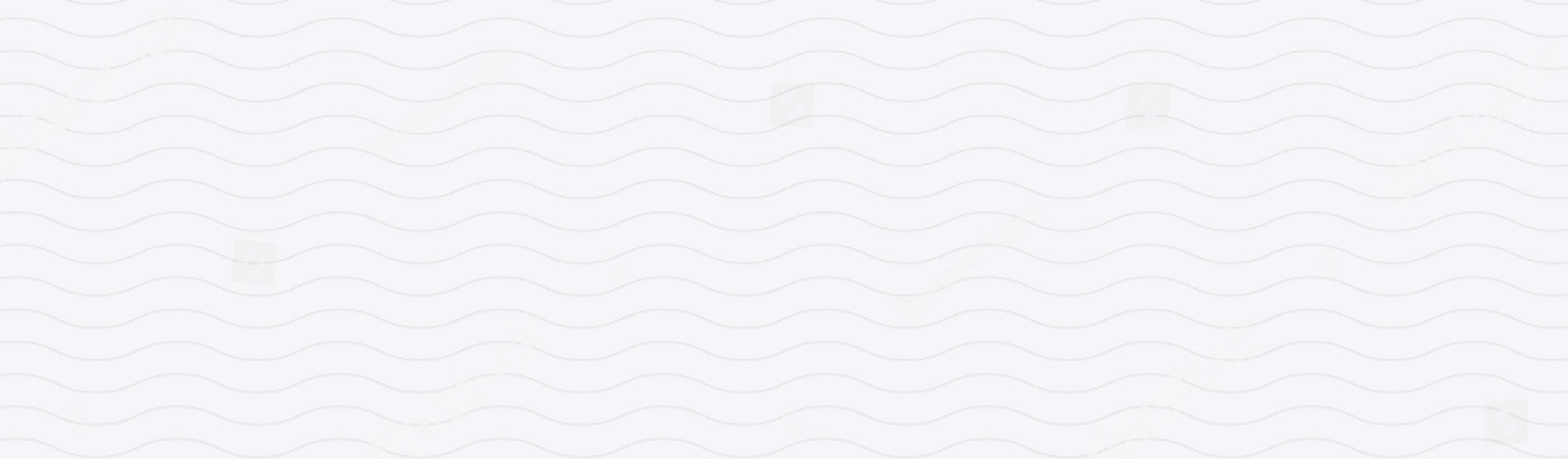Everything You Need to Know About iOS
At Wave Case, we believe in helping you make the most out of your tech - and that includes understanding the operating system that powers your iPhone. If you've ever found yourself asking, "What does iOS stand for?" or "How do I update my iOS?", you're not alone. Whether you're a long-time iPhone user or new to the Apple world, having a solid understanding of iOS can make using your device even more enjoyable and efficient.
In this comprehensive guide, we’ll break down all the essential things you need to know about iOS, including how to update it, common features, and how to troubleshoot issues.
What Does iOS Stand For?
At its core, iOS is the operating system that powers Apple's mobile devices, including iPhones, iPads, and iPods. But what does the “i” in iOS stand for?
-
"i" stands for Internet, which represents Apple's early focus on internet-connected devices. Over the years, however, the "i" has come to symbolise Apple's personal touch in the world of technology.
-
"OS" stands for Operating System, which is the software that allows the hardware of your iPhone to communicate with applications and perform tasks.
So, in essence, iOS is the software that runs on your iPhone, turning it into the powerful device you use every day.
How to Update iOS on Your iPhone
Keeping your iPhone updated to the latest version of iOS is essential for ensuring you have access to the newest features, security updates, and improvements. Here’s how to update iOS on your iPhone:
-
Connect to Wi-Fi: Make sure your iPhone is connected to a stable Wi-Fi network. This will ensure that the update process goes smoothly and doesn’t use up your mobile data.
-
Charge Your iPhone: Make sure your iPhone has enough charge, ideally above 50%. It’s also a good idea to plug it into a charger during the update to avoid any interruptions.
-
Go to Settings: Open the Settings app on your iPhone.
-
Tap on General: Scroll down and tap on General.
-
Select Software Update: Under General, tap on Software Update. Your iPhone will check for available updates.
-
Download and Install: If a new version of iOS is available, you’ll see an option to Download and Install. Tap it, and the download will begin. Once it’s complete, the installation will start automatically.
-
Wait for the Update to Complete: Your iPhone will restart during the installation process. Once finished, you’ll be running the latest version of iOS.
Tip: If you don’t want to manually update, you can enable automatic updates. Simply go to Settings > General > Software Update > Automatic Updates and toggle it on.
Why Should You Keep iOS Updated?
Updating iOS regularly ensures that you’re getting the most out of your iPhone. Here are a few reasons why keeping your software up to date is so important:
-
Security Patches: Updates often include security fixes that protect your device from vulnerabilities and threats.
-
Bug Fixes: If you’ve been experiencing issues with apps or performance, many updates will fix these bugs.
-
New Features: Apple regularly adds new features with iOS updates, including enhancements to apps, new widgets, and settings improvements.
-
Better Performance: Updating your iPhone to the latest iOS version can help improve battery life, speed, and overall performance.
How to Check Which Version of iOS You’re Running
It’s a good idea to know which version of iOS you’re currently using. Here’s how to check:
-
Go to Settings.
-
Tap General.
-
Select About.
-
Under the Software Version section, you’ll see the current version of iOS on your iPhone.
If you're running an older version, it’s time to consider an update — especially if your iPhone is supported by the latest iOS release.
What to Do if iOS Won’t Update
Sometimes, you might encounter issues when trying to update your iPhone. If your iPhone won’t update, try these troubleshooting steps:
-
Check Your Internet Connection: Make sure you're connected to a strong Wi-Fi network.
-
Free Up Space: iOS updates can be large, so if you’re running low on storage, delete any unnecessary apps, photos, or files to create space.
-
Restart Your iPhone: Sometimes, a simple restart can resolve issues and allow the update to proceed.
-
Check for Server Issues: Apple’s update servers can sometimes experience heavy traffic, especially during the release of new iOS versions. If you're having trouble, try updating later.
How to Restore Your iPhone Using iOS (If Something Goes Wrong)
In rare cases, an update might go wrong. If that happens, you can restore your iPhone to its previous state. Here’s how:
-
Backup First: Always back up your iPhone before updating, using iCloud or iTunes (or Finder on macOS Catalina and later).
-
Restore Using iTunes/Finder: Connect your iPhone to your computer, open iTunes or Finder, and select your iPhone. From there, you can restore your device using the most recent backup or even update or reinstall iOS if necessary.
iOS Features You’ll Love
Now that you know how to update and manage iOS, let’s look at some features that make iOS an incredible operating system:
-
Face ID & Touch ID: Secure your device with just a glance or touch.
-
iMessage: Send free text messages, photos, and videos between iPhones, iPads, and Macs.
-
App Store: Access millions of apps for all your needs — whether it's productivity, social media, or entertainment.
-
Control Centre: Customise and quickly access settings like Wi-Fi, brightness, and more.
-
Siri: Apple's voice assistant that helps you manage tasks, send messages, and more.
With all these incredible features, it’s clear why iOS is at the heart of the iPhone experience.
iOS is the powerful operating system that makes your iPhone the intuitive, secure, and feature-rich device you love. From understanding what iOS stands for to updating your device and troubleshooting common issues, we hope this guide has helped demystify the world of iOS.
At Wave Case, we’re committed to making your iPhone experience even better by offering sustainable, eco-friendly phone cases that protect your device and the environment. Keep your iPhone running smoothly with regular iOS updates, and always keep it safe and stylish in a Wave Case.
Discover more on our technology hub page.