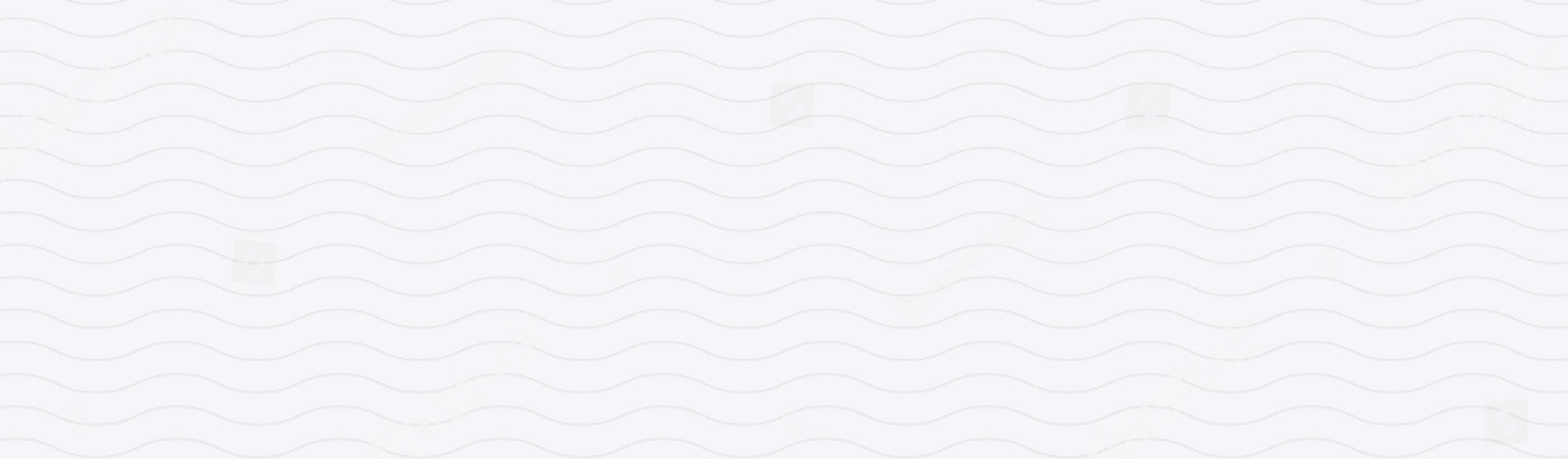AirPods are a game-changer when it comes to wireless listening, offering seamless connectivity and impressive sound quality.
However, like any tech, they can sometimes run into issues. Whether you’re dealing with connection problems, battery drain, or poor sound quality, we’ve got you covered.
Here’s our full guide to troubleshooting common AirPods issues.
1. AirPods Not Connecting to Your Device
Quick Fixes:
-
Ensure Bluetooth is turned on and your AirPods are selected as the output device.
-
Place the AirPods back in their case, close the lid, wait 15 seconds, then try reconnecting.
-
Forget your AirPods from your device’s Bluetooth settings and re-pair them.
-
Check if your AirPods have enough charge.
Advanced Fixes:
2. Poor Sound Quality or Audio Cutting Out
Quick Fixes:
-
Check for debris or earwax blocking the speakers and clean them gently with a dry cotton swab.
-
Ensure you are within Bluetooth range and away from interference (like Wi-Fi routers or microwaves).
-
Test with another device to see if the issue persists.
Advanced Fixes:
-
Adjust audio balance in accessibility settings if one AirPod is quieter than the other.
-
Disable automatic ear detection in Bluetooth settings.
-
Reset your AirPods and re-pair them with your device.
3. AirPods Battery Draining Quickly
Quick Fixes:
-
Ensure your AirPods are properly placed in the charging case when not in use.
-
Disable features like automatic ear detection and noise cancellation (for AirPods Pro) to save battery.
-
Avoid extreme temperatures, as they can impact battery life.
Advanced Fixes:
-
Check your AirPods’ battery health via the iOS Battery widget.
-
If one AirPod drains faster than the other, try resetting them.
4. One AirPod Not Working
Quick Fixes:
-
Check the charge level of both AirPods.
-
Clean the AirPods and charging contacts in the case.
-
Put both AirPods in the case, close the lid, and wait for 30 seconds before trying again.
Advanced Fixes:
-
Reset your AirPods and pair them again.
-
Check sound balance settings on your device.
-
Test with another device to rule out software issues.
5. AirPods Case Not Charging
Quick Fixes:
-
Try a different charging cable and adapter.
-
Clean the Lightning or MagSafe port with a soft, dry brush.
-
Ensure the case is placed correctly on a wireless charger (if applicable).
Advanced Fixes:
-
Reset your AirPods case by holding the setup button for 15 seconds.
-
If charging issues persist, contact Apple Support for further assistance.
If all else fails make sure you’re reaching out to Apple’s proper tech team.
To protect your AirPods from any damage, invest in one of our Wave Case AirPod cases and prevent any damage from the beginning!
Enjoying the blog?
Stay in the loop with tips, product news, and exclusive offers.
By signing up, you agree to receive emails from Wave. You can unsubscribe at any time. View our Privacy Policy for details.
March 24, 2025
Keeping your Apple devices and accessories clean ensures they remain in top condition, free from dirt, dust, and bacteria. Whether you...
March 24, 2025
Apple’s AirPods are designed primarily for use with Apple devices, but that doesn’t mean you can’t use them with an Android...
March 24, 2025
The Apple Watch is more than just a smartwatch, it’s an extension of your personal style, a fitness companion, and can...
March 05, 2025
Your AirPods and Apple Watch are everyday essentials, but nothing’s more frustrating than running out of battery when you need them...
December 01, 2024
Connecting AirPods to your iPhone is a straightforward process, thanks to Apple’s seamless integration between devices. Whether you're setting them up...
March 24, 2025
Keeping your Apple devices and accessories clean ensures they remain in top condition, free from dirt, dust, and bacteria. Whether you...
March 24, 2025
Apple’s AirPods are designed primarily for use with Apple devices, but that doesn’t mean you can’t use them with an Android...
March 24, 2025
The Apple Watch is more than just a smartwatch, it’s an extension of your personal style, a fitness companion, and can...
March 05, 2025
Your AirPods and Apple Watch are everyday essentials, but nothing’s more frustrating than running out of battery when you need them...
December 01, 2024
Connecting AirPods to your iPhone is a straightforward process, thanks to Apple’s seamless integration between devices. Whether you're setting them up...
September 10, 2025
It’s that time of year; the days are getting shorter, the leaves are starting to fall, and the world is preparing...
May 26, 2025
Switching from iPhone to Android can feel like jumping into a whole new tech universe, but it doesn’t have to be...
May 26, 2025
Thinking about trading in your Android for an iPhone? You’re not alone. Whether you're drawn to the sleek design, the Apple...
May 26, 2025
Making the move from iPhone to Android is a big decision, and if you’re like many users, you're wondering if the...
March 24, 2025
Apple’s AirPods are designed primarily for use with Apple devices, but that doesn’t mean you can’t use them with an Android...
March 24, 2025
The Apple Watch is more than just a smartwatch, it’s an extension of your personal style, a fitness companion, and can...
<div class="dynamic-checkout__content" id="dynamic-checkout-cart" data-shopify="dynamic-checkout-cart"> <shopify-accelerated-checkout-cart wallet-configs="[{"supports_subs":true,"supports_def_opts":false,"name":"shop_pay","wallet_params":{"shopId":55080714324,"merchantName":"Wave Case","personalized":true}},{"supports_subs":false,"supports_def_opts":false,"name":"paypal","wallet_params":{"shopId":55080714324,"countryCode":"GB","merchantName":"Wave Case","phoneRequired":false,"companyRequired":false,"shippingType":"shipping","shopifyPaymentsEnabled":true,"hasManagedSellingPlanState":null,"requiresBillingAgreement":false,"merchantId":"R5WW4P8JMM3BS","sdkUrl":"https://www.paypal.com/sdk/js?components=buttons\u0026commit=false\u0026currency=GBP\u0026locale=en_US\u0026client-id=AfUEYT7nO4BwZQERn9Vym5TbHAG08ptiKa9gm8OARBYgoqiAJIjllRjeIMI4g294KAH1JdTnkzubt1fr\u0026merchant-id=R5WW4P8JMM3BS\u0026intent=authorize"}}]" access-token="cc226eff48933b8f557c9f56ed3e00aa" buyer-country="GB" buyer-locale="en" buyer-currency="GBP" shop-id="55080714324" cart-id="6f93293779c1c21ec230d9241cc00295" enabled-flags="["ae0f5bf6"]" > <div class="wallet-button-wrapper"> <ul class='wallet-cart-grid wallet-cart-grid--skeleton' role="list" data-shopify-buttoncontainer="true"> <li data-testid='grid-cell' class='wallet-cart-button-container'><div class='wallet-cart-button wallet-cart-button__skeleton' role='button' disabled aria-hidden='true'> </div></li><li data-testid='grid-cell' class='wallet-cart-button-container'><div class='wallet-cart-button wallet-cart-button__skeleton' role='button' disabled aria-hidden='true'> </div></li> </ul> </div> </shopify-accelerated-checkout-cart> <small id="shopify-buyer-consent" class="hidden" aria-hidden="true" data-consent-type="subscription"> One or more of the items in your cart is a recurring or deferred purchase. By continuing, I agree to the <span id="shopify-subscription-policy-button">cancellation policy</span> and authorize you to charge my payment method at the prices, frequency and dates listed on this page until my order is fulfilled or I cancel, if permitted. </small> </div>