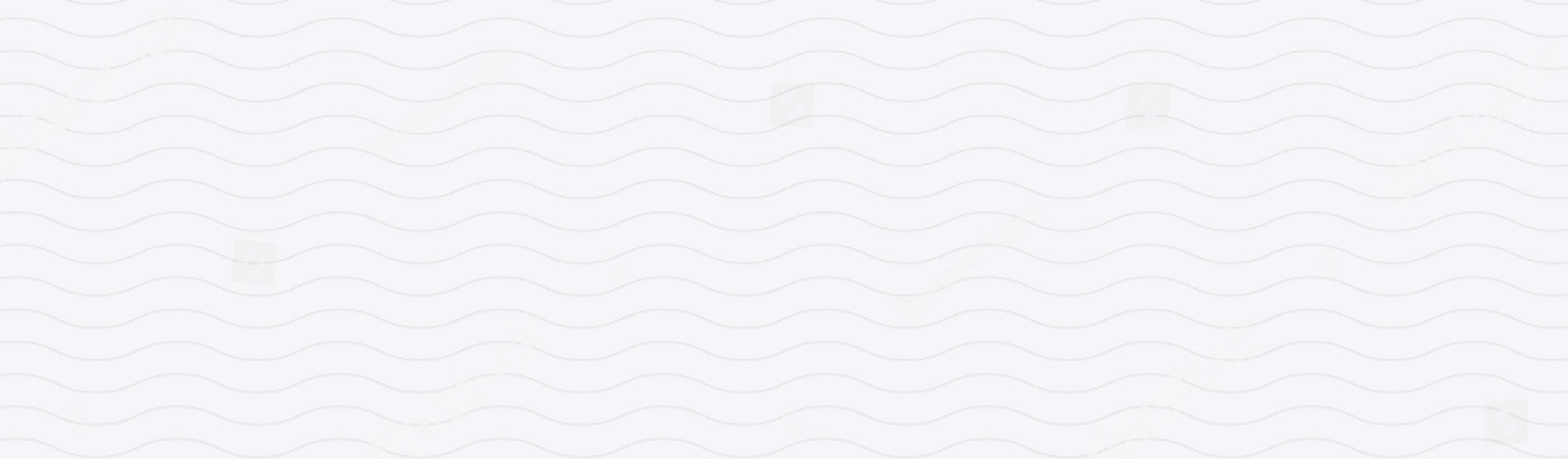How To Connect AirPods To iPhone
Connecting AirPods to your iPhone is a straightforward process, thanks to Apple’s seamless integration between devices. Whether you're setting them up for the first time or reconnecting them, this guide will walk you through every step.
Pairing Your AirPods To Your iPhone for the First-Time
Ensure Bluetooth is Enabled:
- Open Settings on your iPhone.
- Tap Bluetooth and toggle it to On if it isn’t already.
Open the AirPods Case:
- Keep your AirPods inside the charging case.
- Open the lid and bring the case close to your iPhone.
Follow the On-Screen Instructions:
- A setup animation will appear on your iPhone screen.
- Tap Connect and follow any additional prompts, such as setting up Siri (if using AirPods that support Siri).
Wait for the Connection:
- Once connected, you’ll see a confirmation message displaying the battery status of both the AirPods and the case.
Start Using Your AirPods:
- Remove the AirPods from the case, and they’ll automatically pair with your iPhone.
- Reconnecting AirPods to Your iPhone
What to do if your AirPods have been paired before but aren’t connecting?
Check Bluetooth:
Ensure Bluetooth is turned on via Settings > Bluetooth or the Control Centre.
Select Your AirPods:
In Settings > Bluetooth, find your AirPods under My Devices.
Tap the AirPods name to reconnect them.
Place AirPods Back in the Case:
If they don’t connect automatically, place them back in the case, close the lid, and wait a few seconds. Open the lid again to try reconnecting.
Manually Pairing AirPods
If the automatic setup doesn’t work, you can pair your AirPods manually:
Put AirPods in Pairing Mode:
Open the charging case lid.
Press and hold the Setup Button on the back of the case until the status light flashes white.
Open Bluetooth Settings:
On your iPhone, go to Settings > Bluetooth.
Look for your AirPods under Other Devices.
Select Your AirPods:
Tap your AirPods from the list to complete the pairing process.
Troubleshooting Connection Issues
What to do if your AirPods aren’t connecting?
Ensure AirPods Are Charged:
Make sure both the AirPods and the charging case have enough battery.
Restart Bluetooth:
Turn off Bluetooth and then turn it back on.
Forget and Reconnect AirPods:
Go to Settings > Bluetooth, tap the i icon next to your AirPods, and select Forget This Device. Then reconnect them.
Update Your iPhone:
Ensure your iPhone has the latest iOS version installed by going to Settings > General > Software Update.
Switching Between Devices
If you’re using AirPods with multiple Apple devices, they automatically switch between devices signed in to the same Apple ID.
To manually select AirPods on your iPhone:
Open the Control Centre.
Tap the audio output icon (a small triangle with three circles).
Select your AirPods from the list.
Connecting AirPods to your iPhone is quick and effortless, whether you’re setting them up for the first time or reconnecting them. With Apple’s ecosystem, the process is designed to be intuitive and seamless, ensuring you’re ready to enjoy high-quality audio in no time.